It installs Ubuntu as an application on windows and creates a boot menu option which can be used to run it natively on a hardware unlike VMWare installation.
NOTE: Wubi installer installs Ubuntu in a separate file on windows partition. This space is recovered once you uninstall the OS.
Steps:
Download Ubuntu Hardy iso image.
Download virtual CD software from Microsoft's website.
Double click the downloaded exe file and unzip it to a particular location.
Browse into the folder extracted now and double click VCdControlTool.exe
 then click on "Driver Control" -> "Install Driver" & select VCDRom.sys
then click on "Driver Control" -> "Install Driver" & select VCDRom.sys Then press the "start" button which is just below "install" button and press "OK".
Then press the "start" button which is just below "install" button and press "OK".Click on "Add Drive" button to create a virtual drive.
Note: If you face problem in driver installation then "copy VCdRom.sys to your %systemroot%\system32\drivers folder."
For more details check out readme.txt
 Finally select newly created drive and click "Mount" button.
Finally select newly created drive and click "Mount" button.In the File Browse dialog select the Ubuntu iso image file which you downloaded earlier.
Now Right click on mounted ubuntu image and click "Auto Play"
It will launch a screen something similar to the one below.
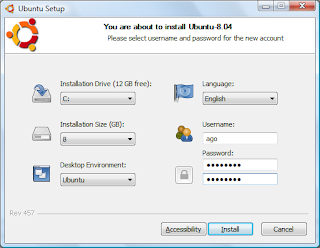 Enter the necessary details and click "Install" button. This particular step may take some time depending upon the hardware on which it is being installed. Once the process is complete, it will show up a reboot screen
Enter the necessary details and click "Install" button. This particular step may take some time depending upon the hardware on which it is being installed. Once the process is complete, it will show up a reboot screen
On reboot, you will see a screen similar to the one below.
Select Ubuntu using (UP-Down arrow keys) and then click enter.
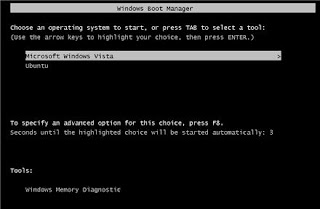
Ubuntu Hardy Heron (8.04) Beta's (April 24th - Final Release) default installer comes with Wubi, so it needn't be downloaded separately.
To install previous release versions of Ubuntu using Wubi, download Wubi and then install the OS from iso image using the same procedure.
 digg
digg reddit
reddit del.icio.us
del.icio.us
No comments:
Post a Comment